Have you ever felt like you were drowning in server configurations? Believe me, I have been there. Setting up a Nginx reverse proxy may seem to be a difficult operation, but I’m here to assure you that it’s not as terrible as it sounds. In reality, it’s a game changer for controlling online traffic and increasing server performance. So, take a coffee, and let’s explore the world of Nginx reverse proxies together!

What the Heck is a Reverse Proxy, Anyway?
Before we go into the details, let’s define what a reverse proxy is. Consider it a traffic policeman for your webservers. It lies between your clients (like as web browsers) and your backend servers, routing requests to the appropriate locations and managing answers.
Here’s why you may want to utilize one.
- Load balancing: spreads requests across several servers.
- Increased Security: Hide your backend server information.
- Improved performance: Cache material and compress answers.
- SSL termination: Manage HTTPS traffic effectively
Now that we’ve resolved that, let’s roll up our sleeves and get to work!
Step 1: Install Nginx
First things first, we need to install Nginx on our computer. I’m presuming you’re using a Linux distribution. Here’s how to accomplish it on Ubuntu or Debian:
sudo apt update
sudo apt install nginxFor you CentOS folks out there:
sudo yum install epel-release
sudo yum install nginxOnce it’s installed, start the Nginx service:
sudo systemctl start nginxStep 2: Configure Nginx as a Reverse Proxy
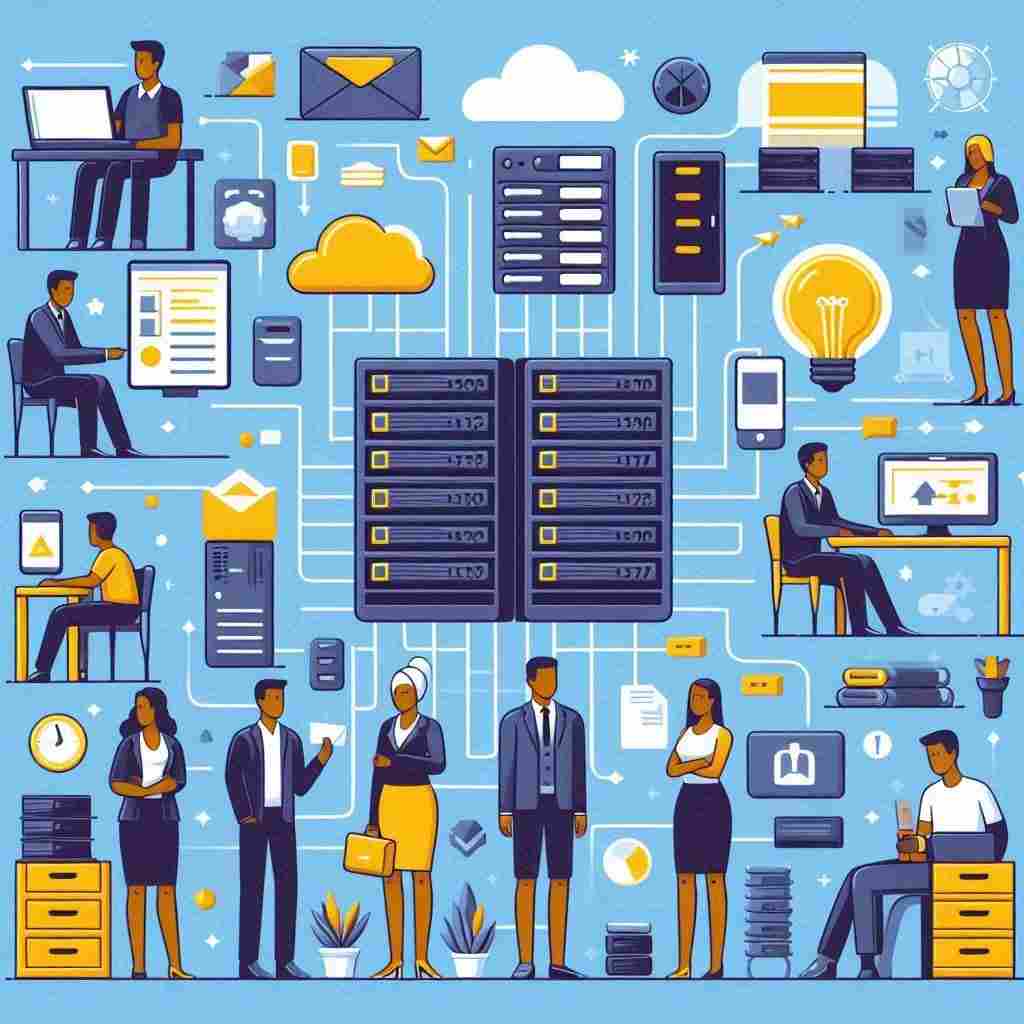
Okay, now comes the fun part. We need to instruct Nginx how to function as a reverse proxy. Navigate to your Nginx configuration directory:
cd /etc/nginx/sites-availableCreate a new configuration file (let’s call it reverse-proxy.conf):
sudo nano reverse-proxy.confNow, paste in this basic configuration:
server {
listen 80;
server_name example.com;
location / {
proxy_pass http://backend_server;
proxy_set_header Host $host;
proxy_set_header X-Real-IP $remote_addr;
}
}Let’s break this down:
listen 80: This tells Nginx to listen on port 80 for incoming HTTP requests.server_name: Replaceexample.comwith your domain name.proxy_pass: This is where you specify your backend server’s address.proxy_set_header: These lines pass important information to your backend server.
Step 3: Define Your Backend Servers
Remember the URL http://backend_server in the configuration? We need to define it. Add the following at the top of your reverse-proxy.conf file:
upstream backend_server {
server 192.168.1.10:8080;
server 192.168.1.11:8080;
}This generates a collection of backend servers to which Nginx will distribute requests. Pretty awesome, right?
Step 4: Enable Your Configuration
Now that we’ve got our configuration set up, we need to enable it:
sudo ln -s /etc/nginx/sites-available/reverse-proxy.conf /etc/nginx/sites-enabled/And don’t forget to test your configuration for any syntax errors:
sudo nginx -tIf everything looks good, please reload Nginx:
sudo systemctl reload nginxStep 5: Secure Your Reverse Proxy
Security comes first, am I correct? Let’s include some basic security features in our reverse proxy:
1. Limit allowed HTTP methods Add this to your server block:
if ($request_method !~ ^(GET|HEAD|POST)$) {
return 444;
}This allows just GET, HEAD, and POST queries. Anything else gets a nice 444 error.
2. Set up basic authentication First, create a password file:
sudo htpasswd -c /etc/nginx/.htpasswd user1Then add this to your location block:
auth_basic "Restricted Content";
auth_basic_user_file /etc/nginx/.htpasswd;3. Enable HTTPS Let’s Encrypt makes this super easy. Install Certbot:
sudo apt install certbot python3-certbot-nginxThen run:
sudo certbot --nginx -d example.comFollow the prompts, and voila! You’ve got HTTPS.
Step 6: Optimize Your Reverse Proxy

Now that we’ve got the basics down, let’s turbocharge our reverse proxy:
1. Enable caching Add this to your http block:
proxy_cache_path /path/to/cache levels=1:2 keys_zone=my_cache:10m max_size=10g inactive=60m use_temp_path=off;Then in your location block:
proxy_cache my_cache;
proxy_cache_use_stale error timeout http_500 http_502 http_503 http_504;2. Compress responses In your http block:
gzip on;
gzip_types text/plain text/css application/json application/javascript text/xml application/xml application/xml+rss text/javascript;3. Set up health checks In your upstream block:
server 192.168.1.10:8080 max_fails=3 fail_timeout=30s;
server 192.168.1.11:8080 max_fails=3 fail_timeout=30s;This will remove a server from the pool if it fails 3 times within 30 seconds.
Troubleshooting Common Issues
Even the greatest setup may go awry. Here are some common issues and ways to resolve them:
502 Bad Gateway
- Check if your backend servers are running
- Verify the
proxy_passdirective is correct - Look for network connectivity issues
404 Not Found
- Ensure your
locationblock is correctly configured - Check if the requested resource exists on the backend server
Slow response times
- Enable caching if you haven’t already
- Check your backend server’s performance
- Consider adding more backend servers to your upstream block
Remember, the Nginx error log is your friend. You can find it at /var/log/nginx/error.log.
Wrapping Up
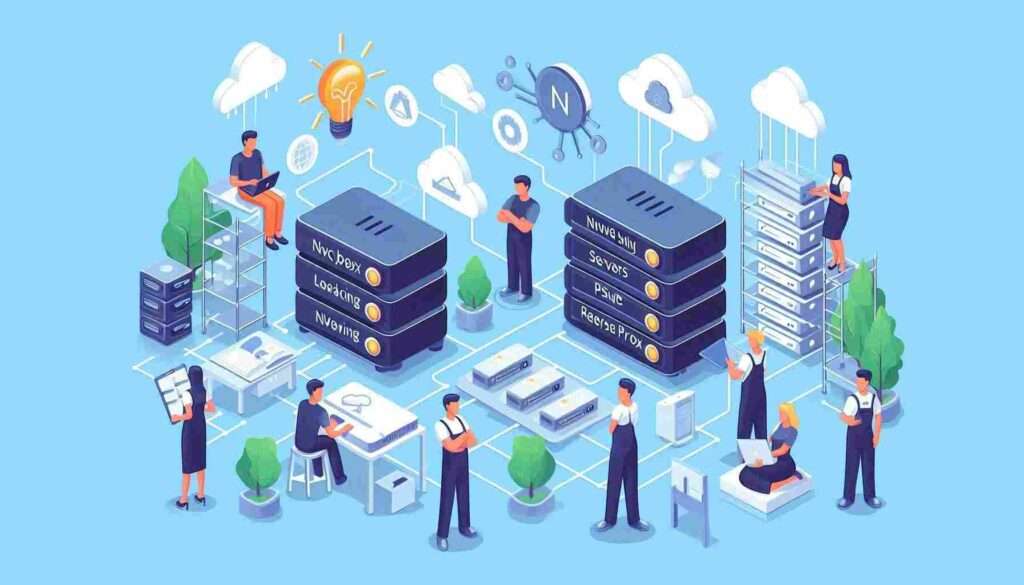
Phew! We have covered a lot of ground. Setting up a Nginx reverse proxy may seem complicated at first, but once broken down, it’s really simple. We went from installation to configuration, incorporated security features, and even streamlined our system.
Remember that the key to learning the Nginx reverse proxy is practice. Don’t be scared to try alternative combinations and settings. Also, always test your changes before sending to production!
Have you ever set up a Nginx reverse proxy before? What difficulties did you encounter? Leave a remark below and let’s talk about it. If you found this tutorial useful, why not share it with a fellow developer who is having trouble setting up their server?
Happy proxying, everyone!