Changing the hostname in Linux may seem to be a little undertaking, but it is crucial for maintaining a well-structured and protected system. Having the knowledge of how to modify the hostname in Linux is quite important, whether you are in charge of a CentOS server, configuring a Raspberry Pi, or personalizing an Ubuntu computer. This article will examine diverse techniques across multiple distributions, provide practical situations, and give insights into the rationale and timing for changing the hostname.

Why Change the Hostname in Linux?
Network Clarity and Management
Within network setups, it is essential for every device to possess a distinct hostname in order to prevent conflicts and guarantee seamless communication. Operating a laboratory with many Linux servers is facilitated by assigning distinct hostnames such as server1, server2, etc., which aids in easy identification and administration of these computers. Renaming or repurposing a device necessitates updating its hostname to accurately represent its new function inside the network, hence minimizing any potential misunderstanding.
Personalization and Branding
Customizing the hostname of personal devices, especially in settings such as Raspberry Pi projects or home servers, imparts a unique identity and signifies the specific purpose or owner of the system. Within corporate settings, hostnames often adhere to a naming pattern that encompasses the department, region, or purpose. For instance, a web server in New York City may be named nyc-web01. This naming standard facilitates rapid identification and resolution of issues.
Compliance and Security
Certain corporations enforce stringent compliance and security standards that require hostnames to conform to a predetermined standard. Ensuring that the hostname conforms to these requirements is crucial for successfully completing audits and upholding security regulations.
How to Change Hostname in Linux: A Comprehensive Breakdown
The process of changing the hostname in Linux might differ based on the specific distribution being used. In the following sections, we will guide you through the procedures for CentOS, Ubuntu, Red Hat, and Raspberry Pi. This will provide you with the necessary tools and skills to successfully do this work in various contexts.
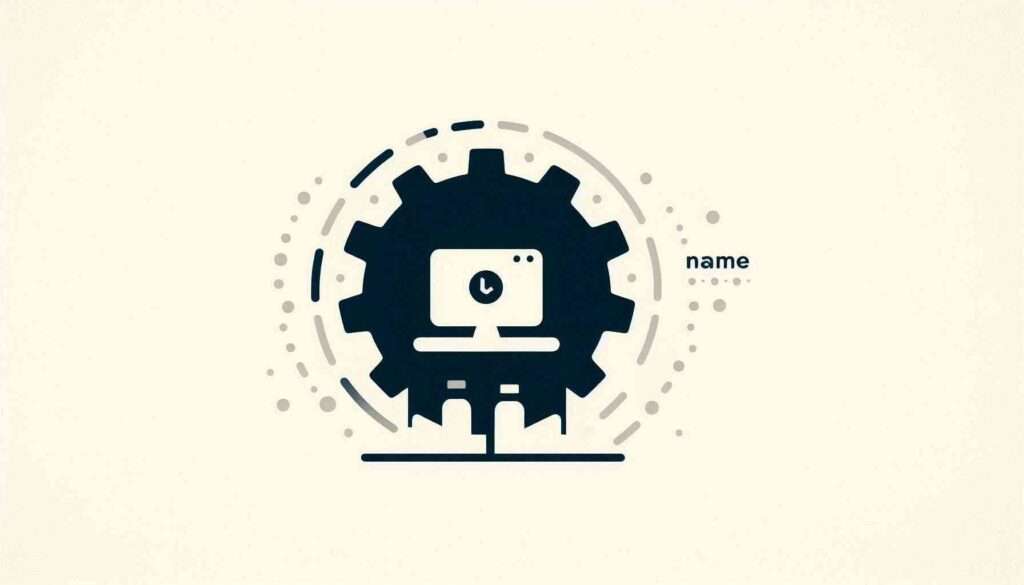
Changing Hostname in CentOS
CentOS, a resilient distribution often used for server purposes, has many methods to modify the hostname. The selection of the procedure might vary based on whether you need the alteration to be transient or enduring.
Temporary Hostname Change
If you have a temporary need to modify the hostname, you may use the hostname command. This strategy is very beneficial for conducting tests or resolving issues.
sudo hostname temporary-hostnameThis command promptly changes the hostname, however it will revert back to the original hostname upon restarting the system. While it may provide a quick resolution, it is not suitable for long-term alterations.
Permanent Hostname Change in CentOS
To make the change permanent, CentOS offers several methods. We’ll cover the most reliable ones here.
Method 1: Using hostnamectl
The hostnamectl command is a powerful tool that allows you to change the hostname and check its status. It works with both static and dynamic hostnames.
sudo hostnamectl set-hostname permanent-hostnameThis command not only changes the hostname, but also guarantees that the modification remains in effect after restarting the system. This is a contemporary method that is compatible with CentOS 7 and subsequent editions.
Method 2: Editing Configuration Files
For those who like a more interactive approach, modifying the configuration files directly is a viable choice. This strategy is especially beneficial in circumstances where hostnamectl may not be available, such as previous versions of CentOS.
- Edit the
/etc/hostnameFile:
Open the/etc/hostnamefile with a text editor likenanoorvi:sudo nano /etc/hostnameReplace the existing hostname with the new one, then save and close the file. - Update the
/etc/hostsFile:
Next, update the/etc/hostsfile to reflect the new hostname. This step is crucial because it ensures that your system can resolve its own hostname correctly.sudo nano /etc/hostsFind the line that references the old hostname and replace it. It might look like this:127.0.0.1 localhost 127.0.1.1 permanent-hostname - Restart Your System:
Finally, reboot your system to apply the changes:sudo reboot
These steps ensure that the change in hostname remains permanent and is acknowledged by the whole system.
Changing Hostname in Ubuntu
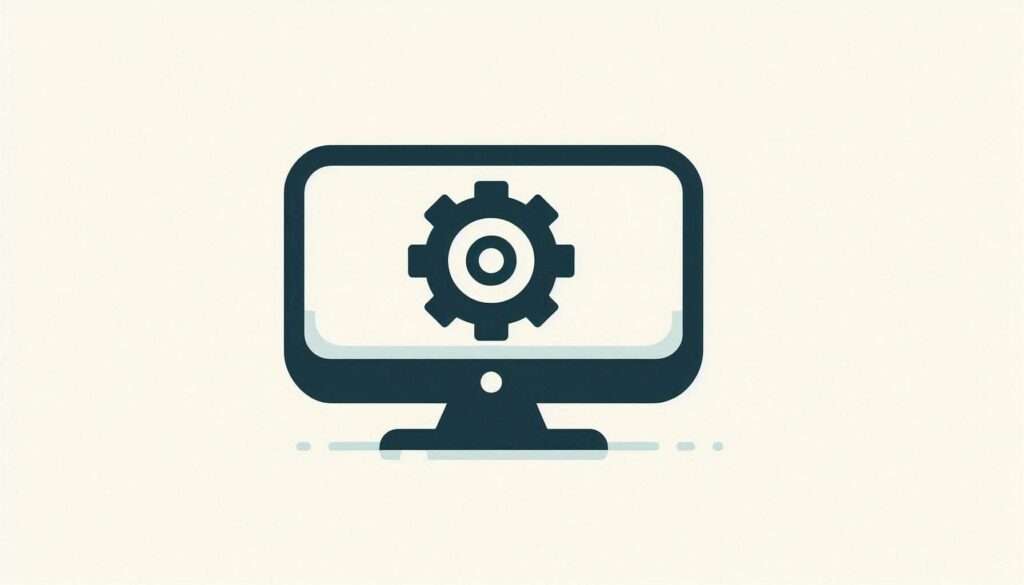
Ubuntu is widely used in both desktop and server contexts. Modifying the hostname in this context may be accomplished either via the command line or by manually altering configuration files.
Using hostnamectl Command
Ubuntu, like CentOS, supports the hostnamectl command, which provides a unified way to manage the hostname.
sudo hostnamectl set-hostname ubuntu-hostnameThis command is effective, quick, and applies the change across all relevant configurations.
Manual Method: Editing Configuration Files
If you prefer more control or are using an older version of Ubuntu, manually editing the files is a viable option.
- Edit the
/etc/hostnameFile:
This file contains the current hostname. Open it with your text editor:sudo nano /etc/hostnameReplace the old hostname with the new one. - Update the
/etc/hostsFile:
Like in CentOS, you should update the/etc/hostsfile to match the new hostname.sudo nano /etc/hostsChange the line referencing your old hostname to:127.0.1.1 ubuntu-hostname - Apply Changes by Rebooting:
Reboot your system to ensure the changes take effect:sudo reboot
Changing Hostname in Red Hat Enterprise Linux (RHEL)
Red Hat Enterprise Linux (RHEL) is widely regarded as a top option for corporate situations. The procedures for changing the hostname in RHEL are comparable to those in CentOS, owing to their common Red Hat ancestry.
Using hostnamectl for RHEL
For RHEL 7 and later, hostnamectl is the recommended method.
sudo hostnamectl set-hostname rhel-hostnameThis command ensures that the hostname change is persistent and immediate.
Manual Method: Editing Configuration Files
For those on older versions or who prefer direct file manipulation:
- Edit the
/etc/hostnameFile:sudo nano /etc/hostnameReplace the old hostname with the new one. - Update the
/etc/hostsFile:sudo nano /etc/hostsAdjust the relevant line:127.0.0.1 rhel-hostname - Reboot to Apply Changes:
sudo reboot
Changing Hostname on Raspberry Pi
The Raspberry Pi, operating on the Raspbian operating system (which is based on Debian), provides a straightforward method for changing hostnames, either via the command line or via graphical user interface.
Using raspi-config Tool
The raspi-config tool is a user-friendly way to change the hostname on a Raspberry Pi.
- Launch the Tool:
sudo raspi-config - Navigate to Hostname Settings:
Go toNetwork Options, thenHostname, and enter your desired hostname. - Reboot the Pi:
sudo reboot
This method is ideal for beginners or those who prefer not to edit files directly.
Manual Method: Direct File Editing
For those comfortable with the command line, editing the /etc/hostname and /etc/hosts files directly is an option.
- Edit
/etc/hostname:sudo nano /etc/hostname - Update
/etc/hosts:sudo nano /etc/hosts - Reboot:
sudo reboot
How to Change Host ID in Linux
Furthermore, there may be instances when altering the hostname necessitates modifying the Host ID, especially when dealing with licensing concerns.
What is a Host ID?
A Host ID is an exclusive identity linked to your device, often used for software licensing purposes. It is obtained from the hardware setup, and altering it is often not simple.
Is Changing the Host ID Necessary?
For most of users, it is unneeded and advisable to avoid altering the Host ID unless it is absolutely essential, since doing so might result in complications with licensing and support.
Possible Scenarios for Host ID Change
- Virtual Machines: Relocating a virtual machine to other hardware may result in an automated alteration of its Host ID.
- Software licensing may need a particular Host ID that must correspond to the licenses of certain software. Before making any modifications, it is advisable to get guidance from the program provider.
Best Practices and Considerations
When changing the hostname in Linux, it is important to adhere to certain recommended methods and factors to consider:
Documentation and Change Management
Prior to implementing changes, particularly in a production setting, it is essential to record the existing hostname and any associated parameters. Implement change management methodologies to guarantee that any alterations are systematically recorded and can be reversed if required.
Testing and Validation
Following the change of the hostname, it is essential to verify the alteration by assessing the system’s performance. Conduct tests on network services, SSH connections, and any programs that depend on the hostname to verify their proper functioning.
Automated Scripts for Multiple Systems
When dealing with many Linux servers, it is advisable to use automated scripts or configuration management tools such as Ansible to simplify the task of changing hostnames. This methodology guarantees uniformity and reduces time consumption.
Conclusion
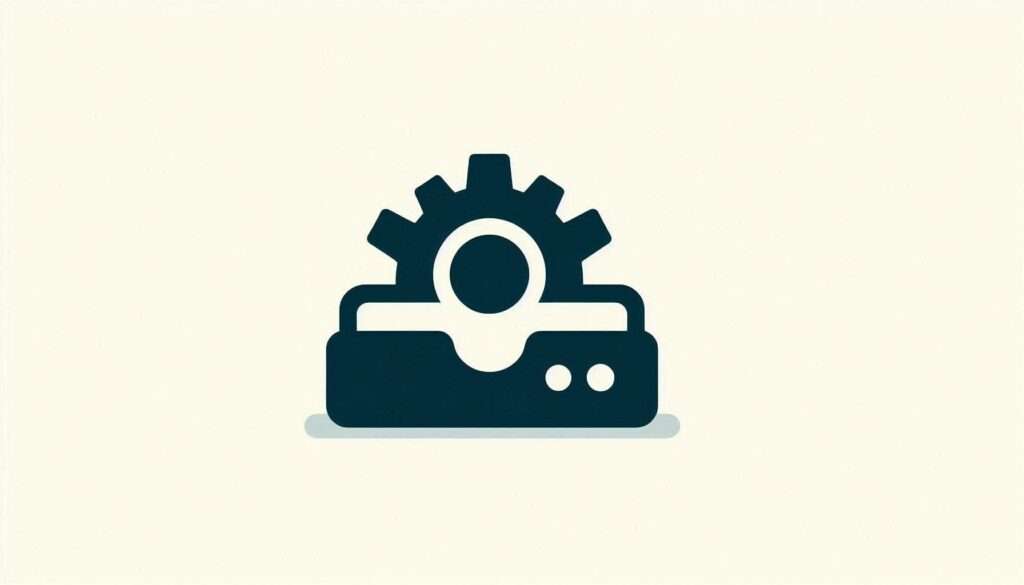
Changing the hostname in Linux is a key undertaking that may be executed via many methods, contingent upon your distribution and requirements. To effectively manage and align your systems with your network’s needs, it is important to have a thorough awareness of the procedures and factors involved, regardless of whether you are using CentOS, Ubuntu, Red Hat, or Raspberry Pi.
By adhering to the explicit directions offered, you will be able to proficiently modify the hostname on various Linux distributions, guaranteeing a seamless and problem-free process.
FAQs
Does Changing the Hostname Require a Reboot?
In most cases, changing the hostname does not require an immediate reboot, but it’s recommended to restart the system to ensure all services recognize the change.
How Can I Verify the Hostname Change?
You can verify the hostname change by simply using the hostnamectl command or checking the content of the /etc/hostname file. Networking tools like ping or ssh can also be used to test the new hostname.
Can I Change the Hostname Without Root Privileges?
Changing the hostname typically requires root privileges, as it involves modifying system files and configurations. However, in some environments, sudo access may be granted to specific users for this purpose.
What Should I Do if the Hostname Change Doesn’t Persist After Reboot?
If the hostname reverts after reboot, double-check the files /etc/hostname and /etc/hosts to ensure they were correctly edited. Also, ensure no startup scripts are resetting the hostname to its previous value.
Are There Any Risks in Changing the Hostname?
While changing the hostname is generally safe, it can cause issues in certain environments, particularly if other systems or applications rely on the current hostname. Always proceed with caution, especially in production environments.