Do you have an old laptop that is collecting dust on the shelf? Do not feel alone. I’ve been there, and I can tell you that there is good news: a lightweight Linux distribution will breathe fresh life into that reliable system. With the use of real-world performance statistics and anecdotes, this detailed guide will examine seventeen of the top solutions now available.
Why You Should Give Your Old Laptop Another Chance?
The truth is that some older technology just can’t handle the demands of current operating systems like Windows 11 or the newest macOS. Linux distributions that aren’t too heavy may help with this by providing a streamlined experience. Using one of these slim distributions will allow you to:
- Improve the performance of your outdated laptop significantly
- Increase its functional life by many years.
- Cut down on technological waste and pick up new computer skills.
- Save money by not buying new gear.
What Characterizes a “Lightweight” Linux Distro?
These should all be checked out by a proper lightweight distribution:
- Uses very little RAM and CPU
- Quick to boot up and run
- Simple to use, even for novices with Linux
- Has a community that is encouraging
- Provides access to necessary software
- Functions well on hardware that is a decade or older.
Let’s get started with our top picks now!
Top 17 Lightweight Linux Distros for Old Laptops
Here are seventeen of the lightest Linux distributions suitable for older laptops.
1. Ubuntu’s Based Champion: Lubuntu
Lubuntu is the kind of friend you can always count on.
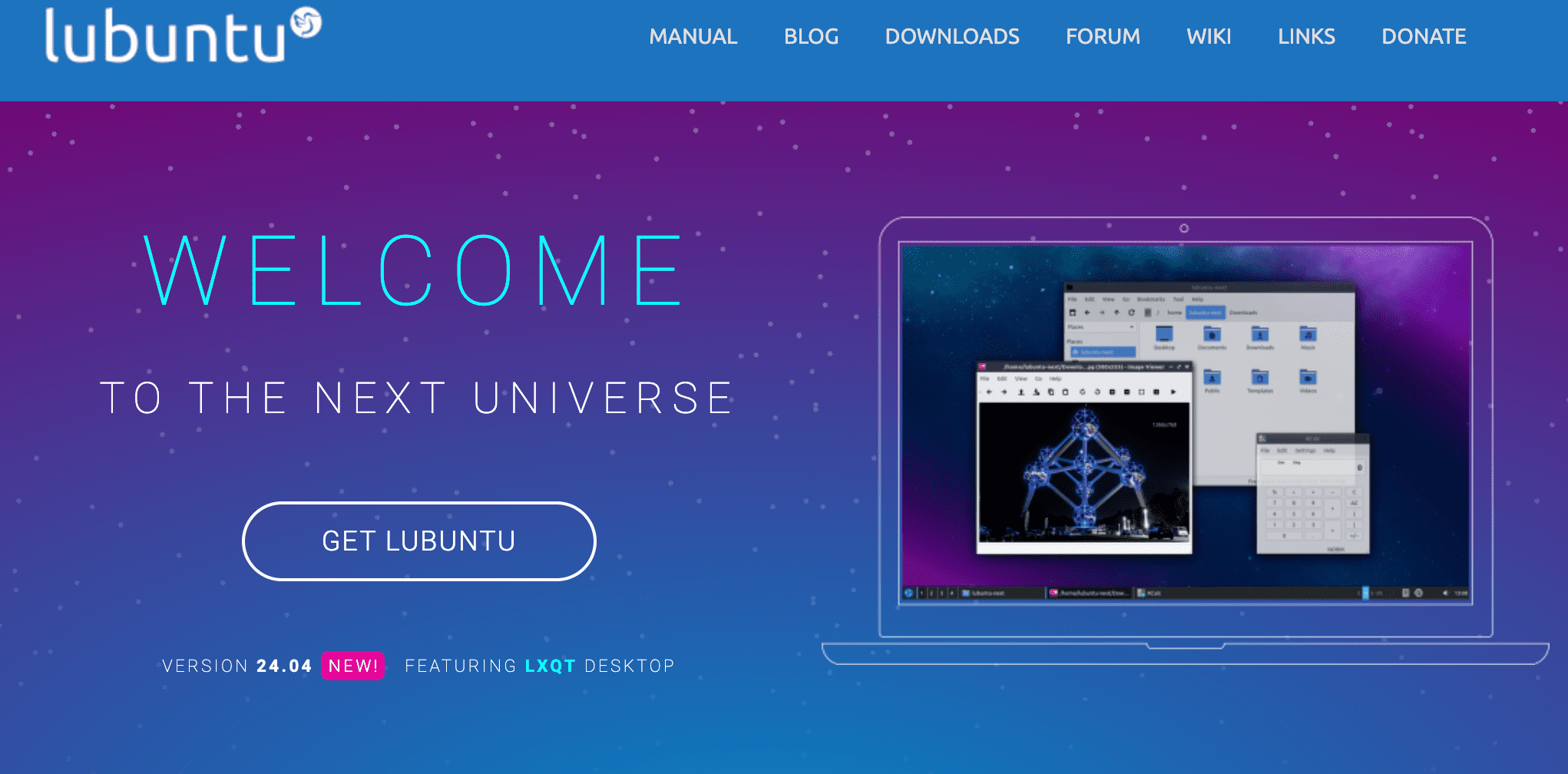
Notable Qualities:
- It is well-supported and based on Ubuntu, so users will feel at home.
- It utilizes the minimal LXQt desktop environment.
- An ideal choice for laptops with a minimum of 1 GB of RAM
- They have already installed the entire software package.
Performance in the Real World:
- About 30 seconds for SSDs and 45 seconds for HDDs is the boot time.
- When not in use, RAM usage is approximately 300 MB.
- Requirements: 1 GHz CPU, 1 GB RAM
Anecdotally, I had experience installing Lubuntu on a 2GB RAM-equipped old Dell notebook from 2009. It transformed from a slow jumble into a lightning-fast workstation for editing documents and surfing the web. The ease with which it managed many browser tabs amazed me.
2. Being Real to Its Name: Linux Lite
Linux Lite will be familiar territory for Windows users, but with a noticeable speed boost.

Notable Qualities:
- The interface is similar to Windows and is easy to use.
- Preloaded with all the necessary software
- It works without a hitch on computers powered by 1 GHz processors and 1 GB of RAM.
- Designed for long-term stability with Ubuntu LTS versions
Performance in the Real World:
- Boot time: ~45 seconds on HDDs
- RAM usage when idle: ~400MB
- Minimum system requirements: 768 MB of RAM, 1 GHz of CPU
My aunt’s laptop is ten years old, and I put Linux Lite on it. Having come from Windows, she was astounded by how quickly it reacted and how natural it seemed. The integrated programs, such as LibreOffice and VLC, were her favorites.
3. Puppy Linux: The Little Giant
Puppy Linux is small in stature but powerful in functionality, much like that little puppy that thinks it is a large dog.
The Reasons It’s Excellent

The Reasons It’s Excellent:
- It can function fully on RAM, which makes it very quick.
- It begins from a hard disk, CD, or USB.
- Perfect for outdated computers with RAM as low as 256MB
- Modular architecture makes modification simple.
Actual Results:
- Boot time: less than 20 seconds, even with outdated hardware
- RAM utilization while idle: around 100 MB
- The minimum system specifications are a 600 MHz CPU and 256 MB of RAM.
Based on my own experience, I always have Puppy Linux ready to go on a USB drive in case my PC crashes. When my laptop seemed to have died, it came to my rescue and let me retrieve all of my important information. Due to its ability to operate only in RAM, the file recovery procedure was lightning-quick.
4. Xubuntu: The Compromised Version
Xubuntu provides just the right amount of functionality while using little resources.

What You Are Going to Love:
- Use the thin Xfce desktop environment.
- This option offers a more contemporary appearance than some other lightweight choices.
- Performs nicely on computers with at least 512 MB of RAM.
- The system offers a wide range of applications while maintaining agility.
Actual Results:
- HDD boot times are around 40 seconds.
- RAM used while not in use: about 300 MB
- System requirements minimum: 1GHz CPU and 512MB of RAM
Firsthand Experience: On my outdated ThinkPad X200, I installed Xubuntu. It runs well for hours on end and has become my go-to computer for writing and light coding work. The Xfce environment provides the ideal ratio of functionality to performance.
5. Bodhi Linux: The Option That Allows for Customization
Bodhi Linux is an ideal choice for individuals who enjoy tinkering.

Prominent Characteristics:
- Moksha desktop environment with extensive customization
- You decide what to add to the basic minimum setup.
- It operates flawlessly on PCs with a 1GHz CPU and 512MB of RAM.
- A lovely and distinctive style
Actual Performance in the World:
- On older systems, the boot time is around thirty-five seconds.
- RAM usage when idle: ~100MB
- RAM of 512 megabytes and a processor speed of 1 GHz are the minimum requirements for the system.
In my own personal experience, I installed Bodhi on an older netbook belonging to a buddy. Because we were able to personalize every facet of the user interface, we were able to extract every last bit of performance from the hardware that we had available. The Moksha desktop environment was a welcome surprise, since it provided a new appearance without compromising the functionality of the system.
6. AntiX: The Ultralightweight Contender
AntiX may use obsolete technologies, yet it provides a completely functioning experience.

Important elements:
- It can work with as little as 256 MB of RAM.
- Quick start-up and responsive functionality.
- Users have access to a vast software library thanks to its construction on the Debian platform.
- It includes a stripped-down “core” version among its various variations.
Practical Results:
- Even with decade-old hardware, boot time is approximately 30 seconds.
- When idle, the RAM consumption is approximately 100 MB.
- Minimum System Requirements: 256 MB RAM, 1 GHz CPU
For my personal home file server, I used AntiX to revive a dead Pentium 4 desktop computer. It has been operating consistently for months with no problems. Even when transmitting files to several devices, it utilizes few resources, making it highly efficient.
7. Peppermint OS: The Choice That Works with Clouds
Peppermint OS’s cloud-centric design presents a novel approach to lightweight computing.

What you’re going to love:
- Hybrid of cloud and local applications
- Lightweight yet packed with features
- The software performs nicely on computers with an Intel x86 CPU and 1GB of RAM.
- The Ice software is unparalleled in its ability to customize browsers for each website.
Actual Results:
- Boot time: around 30 seconds.
- RAM used when not in use: around 300 MB
- Minimum system requirements: 1GHz CPU and 1GB RAM.
Firsthand experience: I had Peppermint OS loaded on an old laptop I brought with me on vacation. Its lightweight design assures seamless performance while on the road, and its cloud-centric strategy allows me to access my work from anywhere. The Ice application revolutionizes web applications.
8. Linux Mint Xfce: The All-Rounder
With the Linux Mint Xfce edition, you get the best of both worlds: the Mint desktop’s familiarity and the lightweight Xfce desktop.’

Important characteristics:
- Based on Ubuntu LTS, it provides stability and long-term support.
- The package comes with a comprehensive collection of pre-installed programs.
- It is simple to use and excellent for Linux beginners.
- A vibrant community with copious documentation
Actual Results:
- On HDDs, boot time is around 45 seconds.
- RAM used when not in use: approximately 500 MB
- Minimum system requirements: 1GHz CPU and 1GB RAM.
Firsthand Experience: On my parents’ old PC, I installed Linux Mint Xfce. After using Windows, they found it simple to use, and they couldn’t believe how much quicker their old computer became. They didn’t need to install any additional software for their daily tasks because the package already included it.
9. Q4OS: The Performer Similar to Windows
Replicating the Windows experience while being light and quick is the goal of Q4OS.

Notable attributes:
- The desktop environment in Trinity is similar to Windows XP.
- Very low resource requirements
- Installing Windows apps to make software transfer easier
- Accessible in 64-bit and 32-bit versions.
Actual Results:
- It takes about 25 seconds to boot up with outdated hardware.
- RAM used while not in use: about 200 MB
- The system needs at least 384 MB of RAM and a 300 MHz CPU.
Firsthand Experience: I revived an outdated Pentium III laptop with Q4OS. I was able to repurpose it for a local community center as a basic word processing and web surfing computer with ease because of its familiar interface.
10. SparkyLinux: The Adaptable Fast-forwarder
Many editions of SparkyLinux are available, including very light versions for outdated hardware.

Principal Elements:
- Based on the Debian testing branch to ensure current software
- Provides extremely low-end hardware variants of MinimalGUI and MinimalCLI.
- Includes a special tool to make managing software and systems simple.
- Model of rolling releases for ongoing updating
Real-World Results:
- About 35 seconds is the boot time for older computers.
- RAM used while not in use: around 180 MB (MinimalGUI edition)
- System requirements as low as possible: 1GHz CPU and 256MB of RAM (MinimalGUI)
Firsthand Experience: I set up SparkyLinux MinimalGUI on a dated netbook with a meager 1GB RAM. Even with many apps open at once, I was astounded by how snappy it was. I could always get the newest software versions thanks to the rolling release methodology.
11. LXLE: The Relic Hardware Savior
With a complete-featured experience on restricted hardware, LXLE is designed especially to revive aging PCs.
salient Characteristics:

Salient Characteristics:
- Based on Lubuntu LTS versions for dependability
- comes with a well-chosen range of light-weight programs.
- familiar desktop configuration with a contemporary spin
- optimized out of the box for older hardware
Real-World Performability:
- On HDDs, boot time runs around forty seconds.
- Minimum system needs: 512MB RAM, 1GHz CPU
- RAM use at idle: ~350MB
Personal Experience: My living room’s media center was an old Dell Inspiron from 2008 repurposed using LXLE. Surprisingly well, it handled HD movie playback, and everyone in the family could utilize the familiar interface easily.
12. Zorin OS Lite: The Finely Honed Artist
Zorin OS Lite adds refinement to the category of light-weight distributions.

Notable attributes:
- Elegant, cutting-edge UI that uses fewer resources
- Crafted to be recognizable to Windows users
- Includes pre-installed critical software
- Provides a premium version with more features.
Actual Results:
- It takes about 35 seconds to boot up with outdated hardware
- RAM utilization while idle: around 500 MB
- Minimum system specs: 1 GHz CPU and 512 MB RAM
Firsthand Experience: I upgraded my sister’s outdated laptop to Zorin OS Lite. She was astounded by how much more streamlined and contemporary it seemed than her outdated, clunky Windows setup. She was productive from the start because of the familiar layout.
13. Tiny Core Linux: The Minimalist’s Dream
Tiny Core Linux is an extreme example of a lightweight operating system.

Important characteristics:
- Very compact—the 11MB core system
- Operates solely in RAM for lightning-fast speed.
- Very modular; install just the necessary components
- Available in two versions: Core (CLI) and TinyCore (GUI).
Actual Results:
- Boot time: less than ten seconds, even with outdated hardware
- CPU version RAM consumption at idle: around 30 MB
- System requirements minimum: i486DX CPU, 64MB RAM
Personal Experience: For diagnostic reasons, I always have Tiny Core Linux stored on a tiny USB drive. Numerous times, I’ve needed to rapidly boot a machine to inspect hardware or restore data, and it has saved me. It never fails to surprise me how quickly it boots and operates, even on outdated hardware.
14. Porteus: An Eradicable Giant
Rapidity, adaptability, and portability are the main features of Porteus.

Important elements:
- It installs nothing and may run from a CD, USB, or hard drive
- Customization is simple with modular design.
- It is available on Xfce, Cinnamon, MATE, KDE, and numerous desktop variants.
- At all times, drafts are stored in between sessions
In actuality:
- Boot time via USB 3.0: around 15 seconds
- RAM utilization while not in use: around 200MB (Xfce version)
- A 1GHz CPU and 512MB of RAM are the minimum system requirements.
Firsthand Knowledge: As a portable workstation, I use Porteus on a USB stick. It works excellently on PCs with issues with their original OS, and having my full working environment with me is very convenient.
15. Slax – The Pocket Rocket
Slax is a small yet powerful distribution that runs solely from a USB device.

Key features:
- Based on Debian, it offers access to a wide software library.
- Runs completely in RAM for quick speed.
- The modular architecture allows for simple modification.
- Persistent modifications when operating from USB
Real-world Performance:
- Boot time via USB 3.0 is around 20 seconds.
- Idle RAM usage is around 150 MB.
- The minimum system requirements are 256 MB of RAM and a 1 GHz CPU.
Personal Experience: I maintain Slax on a little USB drive so I can quickly get a complete Linux environment from any machine. It’s proven really useful for troubleshooting and short computer jobs on the road. The ability to store modifications on the USB device makes it seem like I’m carrying around a whole operating system.
16. Absolute Linux, the Slackware Lightweight
Absolute Linux provides the power and flexibility of Slackware on outdated hardware.

Key features:
- Based on Slackware for stability and simplicity.
- IceWM provides a lightweight but functional desktop experience and includes a complete array of programs.
- Excellent for understanding Linux internals.
Real-world Performance:
- Boot time is about 30 seconds on older HDDs.
- At idle, RAM usage is around 150 MB.
- The minimum system requirements are 256 MB of RAM and a 700 MHz CPU.
Personal Experience: I used Absolute Linux on an old ThinkPad T41 to learn more about Slackware and Linux internals. Even with ancient hardware, the lightweight IceWM desktop ran quickly, and I loved the presence of programming tools right out of the box.
17. CrunchBang++ (CBPP): The Minimalist’s Playground
CrunchBang++ is a reincarnation of the renowned CrunchBang Linux, which is recognized for its minimalist style.

Key features:
- Based on Debian. stable for rock-solid dependability.
- Uses the super-lightweight Openbox window manager.
- Highly customizable for power users.
- Includes a range of lightweight apps.
Real-world Performance:
- Boot time for SSDs is around 25 seconds, whereas HDDs take around 40 seconds.
- RAM consumption at idle: around 200 MB.
- Minimum system requirements: 512 MB of RAM and a 1 GHz CPU.
Personal Experience: I configured CBPP on an outdated Acer Aspire One netbook with just 1GB of RAM. The basic Openbox interface was ideal for the little screen, and despite its low resources, it performed well for online surfing and document editing. The system’s extreme customizability enabled me to fine-tune every part of it for peak performance.
Comprehensive Comparison Table
| Distro | Min RAM | Recommended CPU | Boot Time (HDD) | Idle RAM Usage | Best For |
| Lubuntu | 1GB | 1GHz | ~45s | ~300MB | General use, Ubuntu fans |
| Linux Lite | 768MB | 1GHz | ~45s | ~400MB | Windows converts |
| Puppy Linux | 256MB | 600MHz | ~20s | ~100MB | Very old hardware |
| Xubuntu | 512MB | 1GHz | ~40s | ~300MB | Balanced performance |
| Bodhi Linux | 512MB | 1GHz | ~35s | ~100MB | Customization lovers |
| antiX | 256MB | 1GHz | ~30s | <100MB | Extremely old hardware |
| Peppermint OS | 1GB | 1GHz | ~30s | ~300MB | Cloud-centric users |
| Linux Mint Xfce | 1GB | 1GHz | ~45s | ~500MB | Beginners, all-round use |
| Q4OS | 384MB | 300MHz | ~25s | ~200MB | Windows XP feel |
| SparkyLinux | 256MB | 1GHz | ~35s | ~180MB | Debian testing fans |
| LXLE | 512MB | 1GHz | ~40s | ~350MB | Legacy hardware |
| Zorin OS Lite | 512MB | 1GHz | ~35s | ~500MB | Modern look on old hardware |
| Tiny Core Linux | 64MB | i486DX | ~10s | ~30MB | Extreme minimalism |
| Porteus | 512MB | 1GHz | ~15s (USB 3.0) | ~200MB | Portable computing |
| Slax | 256MB | 1GHz | ~20s (USB 3.0) | ~150MB | USB-based computing |
| Absolute Linux | 256MB | 700MHz | ~30s | ~150MB | Slackware enthusiasts |
| CrunchBang++ | 512MB | 1GHz | ~40s | ~200MB | Minimalist power users |
How to Choose the Right Distro for Your Old Laptop
With so many alternatives available, it might be difficult to choose the ideal lightweight Linux distribution for your outdated laptop. Here are a few important things to think about:
Hardware Specifications: Look at the RAM, CPU, and storage on your machine. You can then choose the distributions that will work best with your gear.
Intended Use: Are you going to use the laptop to browse the web, write documents, code, or play videos? Different distributions work better for different jobs.
Linux Experience: If you’re new to Linux, you might want to start with Lubuntu or Linux Mint Xfce, which are easier to use. Bodhi or CrunchBang++ might be better for more experienced users who want more flexible choices.
Update Frequency: Which do you like more, stable performance or the newest features?
Distributions built on Ubuntu LTS or Debian Stable provide long-term security. We recommend rolling release distributions like SparkyLinux for the latest changes.
Support from the Community: Larger distributions often contain better literature and community support, which can be very helpful when you need it.
Performance is important, but you’ll be looking at your screen every day, so it should look good. Pick out a distro that looks good to you.
Advice on Linux Installation on Old Laptops
Here are some pointers for a seamless installation once you’ve selected your distribution:
Backup Your Data: Before installing a new operating system, you should always backup all of any vital data.
Check for gear compatibility: Certain extremely new or old gear may have compatibility issues. Look at any possible problems with your selected distribution and laptop type.
Create a Live USB: You can use USB drives to boot up most operating systems. As a result, you may evaluate the OS before installing it.
Before installing, try this: A “live” mode is available in several distros. Use this to verify that all of your gear, including the graphics and Wi-Fi, is operating properly.
Think about getting a swap folder. If your laptop only has a certain amount of RAM, this can help keep the system from freezing.
Post-Installation Tweaks: After installation, investigate ways to improve performance even further, such as turning off unused services or switching to lighter versions of the installed programs.
FAQ
Q: Will these distros run all the programs I know of?
A: Linux versions or substitutes abound in the most frequently used programs. Many Windows-only apps run on virtual machines, like Wine. On older systems, however, particularly resource-intensive programs may have difficulty regardless of the OS.
Q: How difficult is installing these distros?
A lot have easily navigable installers. You could install them if you could install Windows. Many additionally provide live USB choices to test before setting up.
Q: Can I dual-boot running on my current OS?
A: Absolutely! Most installers include simple dual-boot configurations. Just make sure you first backup your data and reserve enough storage space for both OSs.
Q: How often should I update these distros?
A: It fluctuates. Some, such as SparkyLinux and AntiX, are rolling releases with ongoing updates. Still others have set release dates. Let us all decide if and when you upgrade.
Q: Suppose I need assistance, what should I do?
A: Every distribution boasts its own community forums and documentation. Generally speaking, the Linux community is very kind to newbies. Ask for aid without second thought!
Q: Are these distros able to support contemporary web browsing?
A: Yes! The majority can certainly manage simple online surfing. On the older hardware, nevertheless, particularly resource-intensive web apps might have difficulty.
Q: Will a lightweight Linux distribution extend the battery life of my laptop?
A: Often, yes. Usually using less system resources, these distros might help extend batteries. Still, your particular hardware will determine how much improvement is possible.
Q: Can I do development or programming using these distros?
A: Sure! For coding, many developers lean on Linux. Although you might have to set up extra tools, most of these distros—especially for web and scripting languages—can effectively manage development chores.
Wrapping Up
A lightweight Linux distribution isn’t just a good way to save money when you bring an old machine back to life. To cut down on electronic waste, learn new skills, and enjoy the thrill of making something work that no one else thought would.
There are good things about all of these distributions, and the “best” one will rely on your wants and tools. Don’t be afraid to try out a few different choices; that’s what makes Linux fun!
Remember that the goal is to find a distribution that meets your needs and brings your old gear back to life. You’ll have a great time with Lubuntu, Puppy Linux, or Bodhi Linux, which can be customized to fit your needs.
Which distribution are you going to try first? You’re about to give your old machine a new lease on life, and you might fall in love with Linux along the way. Enjoy your disco-hopping!